WildSpectra and WildSpectraLive
for Mac OSX (PowerPC and Intel)
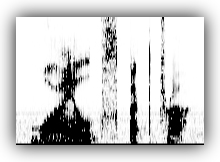
To open files, analyze sounds, and collect data ...
[ DOWNLOAD WILDSPECTRA ]
(current version 8 April 2010 -- 157 KB .zip file)
To digitize files and to display real-time spectrograms ...
[ DOWNLOAD WILDSPECTRALIVE ]
(current version 3 March 2008 -- 148 KB .zip file).